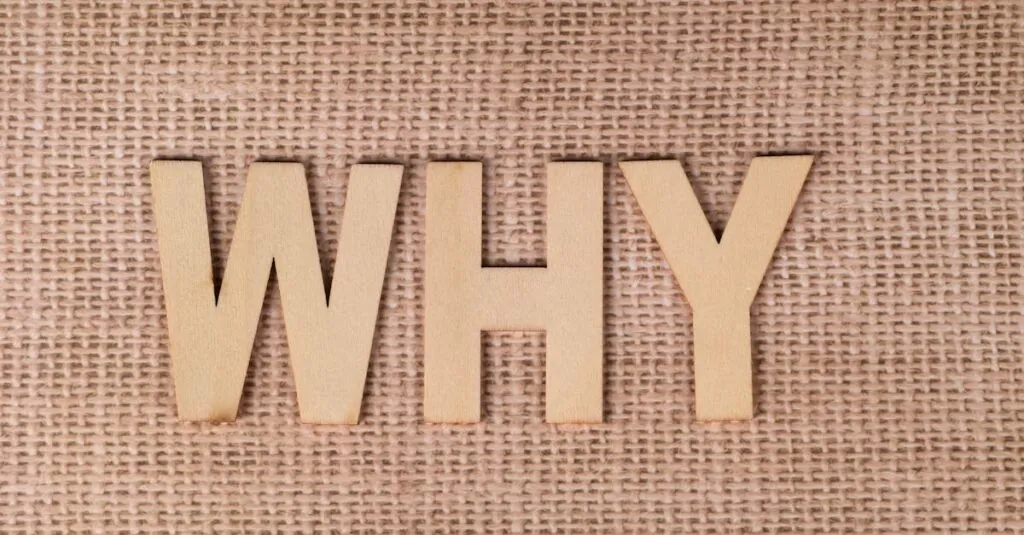Table of Contents
ToggleEver stared at your iPhone and wondered why it insists on saying “sent as text message”? You’re not alone. It’s like your phone’s way of playing a little game of hide-and-seek with your messages. One moment you’re sending a sleek iMessage, and the next, your phone throws a curveball, turning it into a plain old SMS. What gives?
Understanding iPhone Messaging
iPhones utilize two primary messaging services: iMessage and SMS. Messages sent via iMessage show a blue bubble, while those sent through SMS appear in green. Users may notice a shift from blue to green bubbles, triggering the “sent as text message” notification.
Several factors cause this transition. First, if the recipient’s device lacks internet access, the iPhone automatically sends the message as an SMS. A weak Wi-Fi connection or cellular data issue leads to this occurrence.
Another reason involves recipient settings. If a contact disables iMessage on their device, messages default to SMS. Compatibility issues also arise when one party uses a non-Apple device, thereby preventing iMessage’s functionality.
Message delivery status influences user experience. When the iPhone can’t confirm delivery through iMessage, it resorts to using SMS. This mechanism ensures messages reach their destination even with connectivity hurdles.
Device settings contribute to message behavior. Users can adjust their preferences through “Settings” > “Messages” to toggle iMessage on or off. A simple restart of the device may also resolve temporary issues.
For those troubleshooting this situation, checking internet connections serves as a crucial step. Verifying contact settings proves essential. Misconfigured accounts lead to further complications, necessitating thorough checks.
Understanding these aspects clarifies why users encounter “sent as text message” alerts on their iPhones. The intricate nature of iMessage versus SMS highlights the importance of connectivity and device settings.
Common Reasons for “Sent As Text Message”
Many factors contribute to the “sent as text message” notification. Understanding these reasons helps clarify any confusion.
Network Issues
Connectivity often affects message delivery. Poor Wi-Fi or cellular service results in messages switching from iMessage to SMS. These network issues hinder the iPhone’s ability to confirm if recipients can receive the message via iMessage. Unstable connections may lead to this automatic transition, causing the message to be sent as a text instead.
iMessage Disabled
The status of iMessage can impact message delivery. If a user disables iMessage in settings, all outgoing messages default to SMS. Users should check their settings to confirm the iMessage feature is enabled. This ensures a seamless messaging experience, preventing any unnecessary confusion related to message delivery.
Recipient’s Device Compatibility
Device compatibility plays a critical role in messaging. If the recipient uses a non-Apple device, messages automatically convert to SMS. Messages can only utilize iMessage when both users have Apple devices and iMessage activated. Ensuring both devices have proper settings helps maintain the iMessage functionality and prevents the switch to SMS.
Troubleshooting Steps
To resolve the “sent as text message” notification, follow these troubleshooting steps.
Check Your Network Connection
A stable network connection is crucial for iMessage functionality. Users should verify their Wi-Fi or cellular data connection. Poor connectivity often leads to the inability to send messages via iMessage. If the connection shows weakness, switching to a different network can help. Many users find that resetting their router or toggling Airplane Mode offers a quick fix. Checking for outages with the service provider also aids in diagnosing the issue. Ensuring a strong connection makes it easier to send messages without interruptions.
Verify iMessage Settings
iMessage settings play a significant role in message delivery. Users must ensure that iMessage is enabled on their device. This can be done by navigating to Settings and tapping Messages. If iMessage is off, messages automatically revert to SMS. Confirming the correct phone number or Apple ID linked to iMessage is essential. Users should also check if “Send as SMS” is activated in the settings. Ensuring these configurations are correct allows for seamless communication through iMessage.
Restart Your iPhone
Restarting the iPhone can resolve various glitches, including messaging issues. Switching the device off and then back on refreshes network settings and eliminates minor software bugs. This simple step often resolves problems caused by temporary connectivity issues. Users should hold down the power button until the slider appears and then power off the device. After waiting a few moments, turning the phone back on can restore functions. Restarting iPhones frequently fixes minor issues without needing in-depth technical knowledge.
When to Seek Further Assistance
Experiencing persistent issues with the “sent as text message” notification often indicates a deeper problem that may require professional support. If troubleshooting steps yield no positive results, contacting Apple Support becomes a necessary course of action. An erratic network connection can affect messaging, so checking for carrier outages or issues in the area may provide immediate insights.
Reviewing the iPhone’s software version is crucial as well. Outdated software can lead to glitches that disrupt messaging. She should ensure her device runs the latest version to enhance compatibility and functionality.
Examining device settings offers a valuable avenue for resolving issues. If iMessage settings are inconsistent, an in-depth review might reveal necessary changes. Users who continue to face troubles despite checking these settings might seek help from an Apple Store or authorized service provider.
Considering hardware problems is equally important. A malfunctioning SIM card or other hardware issues can disrupt message delivery, regardless of network connectivity. In such cases, professional evaluation can diagnose underlying problems effectively.
Lastly, recognizing when to escalate the situation is vital. If multiple users experience the same issue with messages switching from iMessage to SMS, it can suggest broader system issues. Joining Apple Communities or discussing experiences with fellow users may offer additional insights and support.
The “sent as text message” notification can be frustrating for iPhone users. By understanding the reasons behind this switch from iMessage to SMS, users can better manage their messaging experience. Connectivity issues device settings and compatibility play significant roles in this transition.
Taking the time to troubleshoot and ensure everything is set up correctly can minimize disruptions. If problems persist seeking help from Apple Support or community forums can provide additional guidance. Staying informed and proactive helps maintain smooth communication and enhances the overall iPhone messaging experience.